10 AOL services you probably won't hate!
Everyone hates AOL ! However, with all the hatred against them, they do have few products and websites which are very useful..
Here we go!
1. MapQuest
Before Google Maps, MapQuest was the best source to find maps, street level direction detail in many countries including US, Canada, most of Europe and parts of South America. They have MapQuest Mobile which provides maps and directions on your web enabled phone.
AOL has a tie up with XM Satellite Radio and lets you listen to the best of XM radio - for FREE! There are hundreds of other stations as well - Don't complain about 16 Kbit audio now! Check out those XM 70s and XM Comedy channels !
3. Engadget
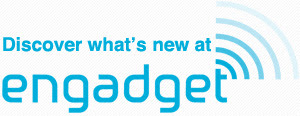
If you love Gadgets, you have to check out Engadget - they cover Gadgets comprehensively and is the most popular blog on the web according to Technorati
4. XDrive
If you are looking for a free online backup - XDrive is for you - allows 5 GB of free data storage - they have paid options too. Works like a charm!
5. AOL Safety and Security Center

AOL has teamed up with Kaspersky to provide AOL Safety And Security Suite. It's a memory hog but then, you are getting the best antivirus + updates for free. Wouldn't you take it ?
6. SingingFish
SingingFish according to few people is the best audio/video search engine out there! Do you think so as well ? Try it!
7. Tegic
Have you used T9 on your phone? Well, AOL's Tegic makes it!
8. Moviefone
Movie tickets on Moviefone ? Available nationwide and probably the most popular service
9. Netscape
Okay. Diggers hate the current Netscape and Jason Calcanis. However, you won't hate Netscape for Mozilla - would you ? Netscape's Talkback is widely used to report bugs in various Mozilla software even now
10. Screenname Service
AOL was probably the first to have a unified access system which would work across multiple websites - Passport was a just a rip off.


